Frequently Asked Question
How to Enable Popup
Last Updated 3 years ago
How to Allow Pop-Ups on Your Phone
When you use our Internet Banking on your phone, you will want to enable pop-ups for your browser for the best experience and security.
iPhone
- To turn off the pop-up blocker on iOS, tap the ᐧᐧᐧ button in the bottom right. From the options that appear, select Settings.
Select Content settings–>Block Pop-ups. You can turn pop-ups on or off here.
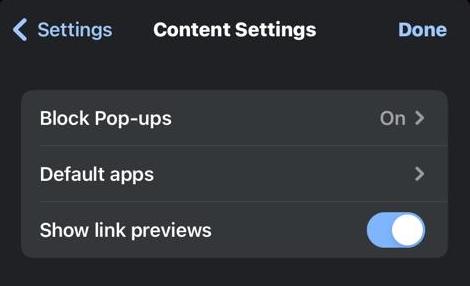
For specific sites
If you just want to allow pop-ups on a specific site, then find that site where pop-ups are blocked. Make sure that you have pop-ups blocked, or the pop-up will automatically display anyway.
At the bottom, under Pop-ups blocked, select Always show.
Android
For the Chrome Browser:
- On your Android phone or tablet, open the Chrome app
.
- To the right of the address bar, tap More
Settings.
- Tap the “Pop-ups and redirects” option and toggle the button next to it.
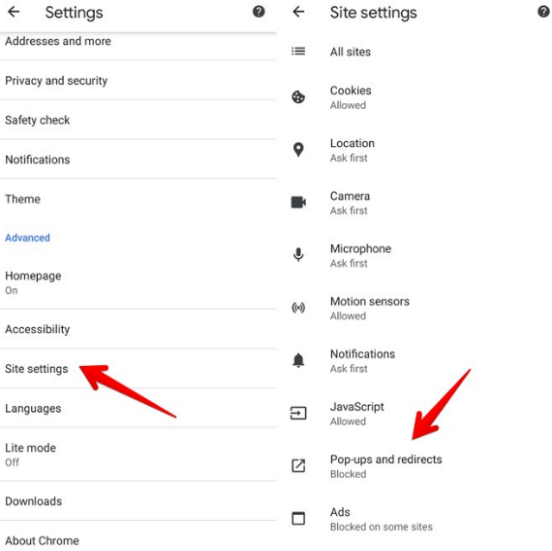
Allow pop-ups from a specific site
Not all pop-ups are ads or spam. Some legitimate websites display web content in pop-up windows.
- On your Android phone or tablet, open the Chrome app
.
- Go to a page where pop-ups are blocked.
- At the bottom, tap Always show.